
In xstm, the sequence to start logtool is:Tools | Utility | Run | (select "logtool")This page goes through the process step-by-step.The System Map
In the figure that follows, you can see the xstm system map with a diagram of all the devices that make up the system.
Go straight to the Tools pull-down menu. Since logtool is a utility, choose "Utility", then "Run".
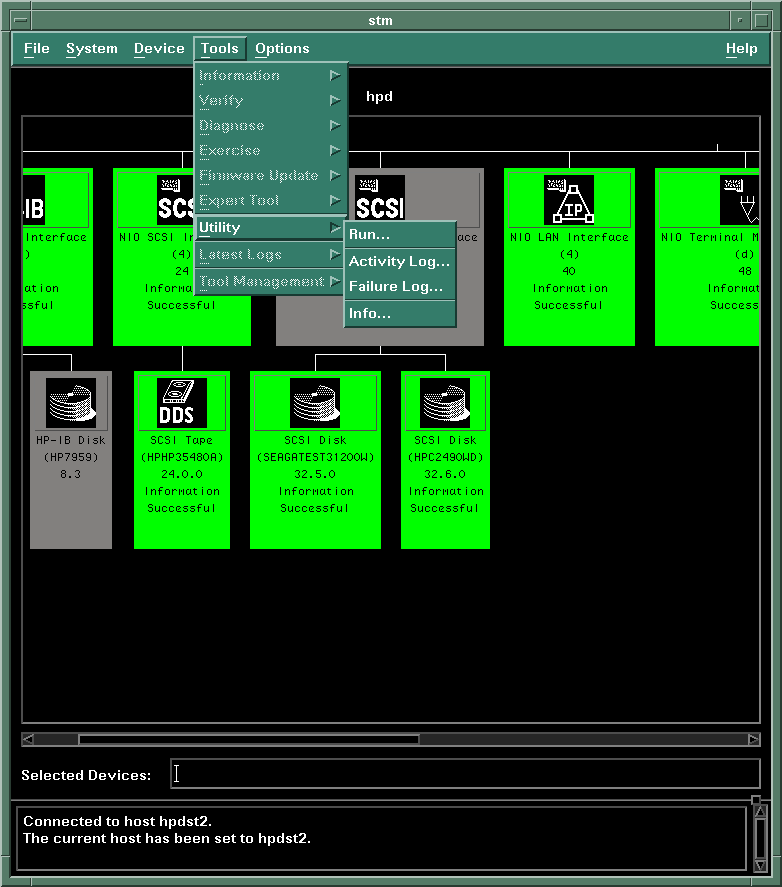
With most other support tools (such as verifiers and exercisers), the first step is to select the devices on which you want the tools to run. For example, you select a disk, then run a verifier on it. Logtool, however, is not associated with any device -- you're just looking at logs. Therefore, you don't have to select a device.
Answering the Query
Since STM offers several kinds of utilities, you are next queried for the name of the utility. In xstm, a dialog box appears and you choose "logtool".
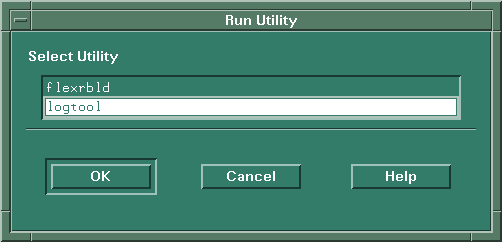
Initial Screen for logtool (xstm)
Afterwards, the program will open a new window exclusively for logtool. The original STM window with the system map will remain on your display.
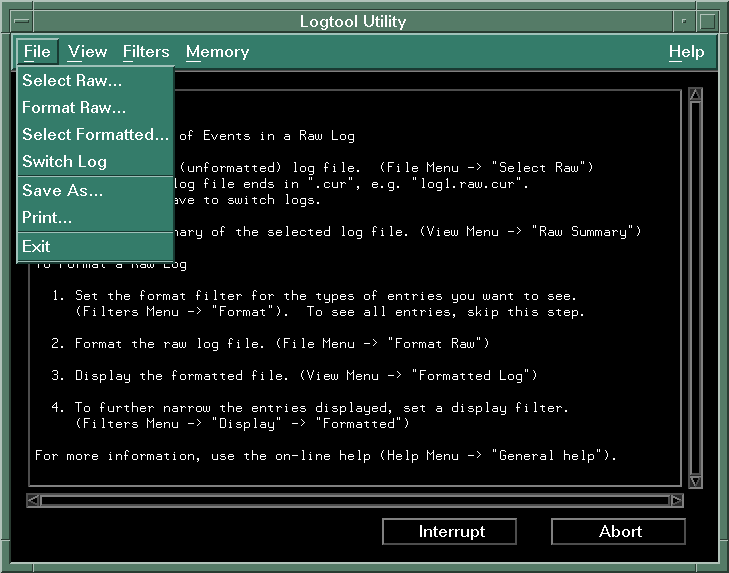
Interacting with logtool
As you can see from the above figure, you interact with logtool in xstm by choosing commands from pull-down menus. Output is displayed in logtool's main window. Initially, some basic instructions for using logtool are displayed in the window. For more help, use the online help system available from the Help pull-down menu.
|
Summary
|
Start in xstm
Start in mstm |
Raw logs
Formatted logs |
Filters
Other tasks |
All the files
Diagnostics HOME |