
In mstm, the fastest way to call up logtool is with the shortcut:Press lowercase "L" and RETURN.Early versions of logtool don't support this shortcut. If you have an early version of logtool (below version 2.0), you will have to call up logtool with the normal process:
Tools | Utility | Run | (select "logtool")This page describes the normal process for calling up logtool. Even if you use the shortcut, this page will help you become more familiar with the mstm interface.
System map
When you first call up mstm, you'll see a system map as in the following figure. All the devices in the system are listed, along with their path and some status information.
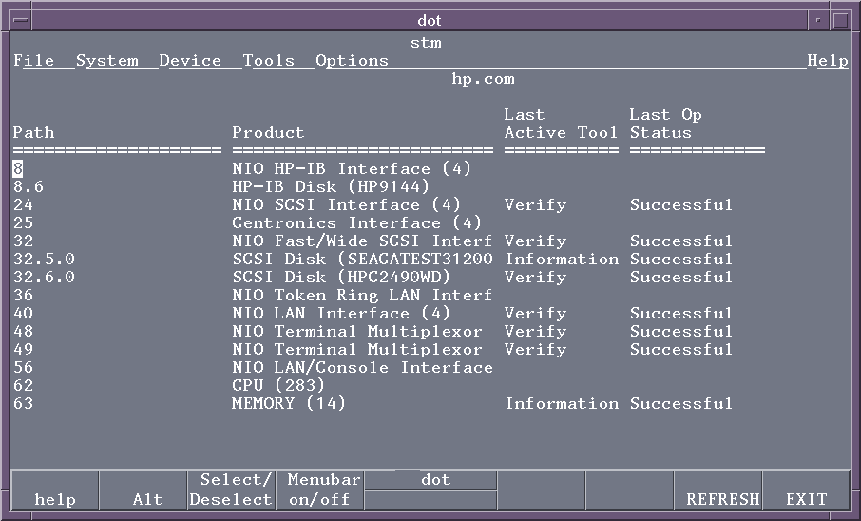
You can use the shortcut to call up logtool (press lowercase "L" and RETURN). This will send you directly to logtool's initial screen.
Another way to call up logtool is through the pull-down menu system.
Selecting commands in mstm
The pull-down menus in mstm correspond to the pull-down menus in xstm. To access commands in mstm:
- Activate the menubar. There are two methods for accessing the pull-down menus:
- Press the TAB key; it will move the cursor back and forth between the system map and the menubar, or:
- Press the menubar on/off function key.
- Use the left/right arrow keys to move to the desired menu.
- Open the desired menubar. There are also two methods for this:
- Press RETURN, or:
- Press the Select/Deselect function key.
- Use the up/down arrow keys to move to the desired command.
- Press RETURN or use Select/Deselect function key to execute the command.
Calling up logtool with pull-down menus
The following example shows how to use the pull-down menus to call up logtool.
Press TAB or the menubar on/off function key; "file" is highlighted.
Press RETURN, and you will have access to the same commands as are available from the File pull-down menu in xstm.
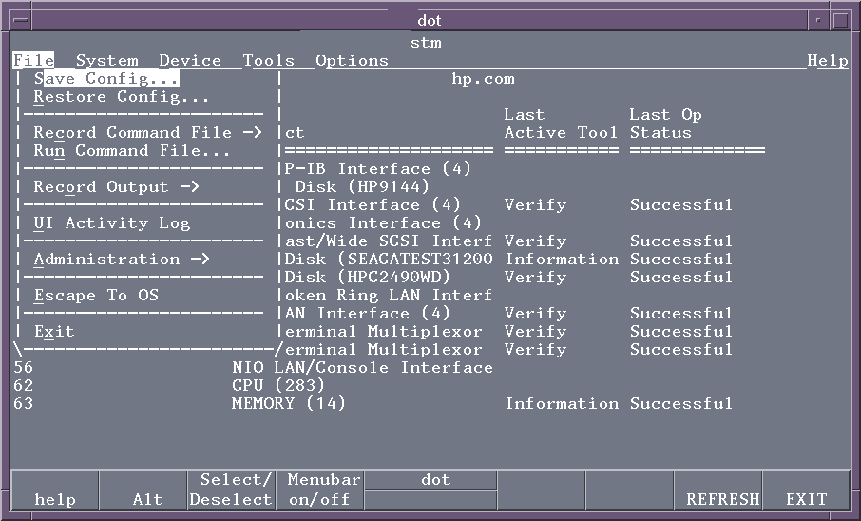
As in xstm, we don't have to select any devices to call up logtool. Instead we use the left/right arrow keys to move the cursor to the "tools" pull-down menu and press RETURN. This will bring up the first set of tools.
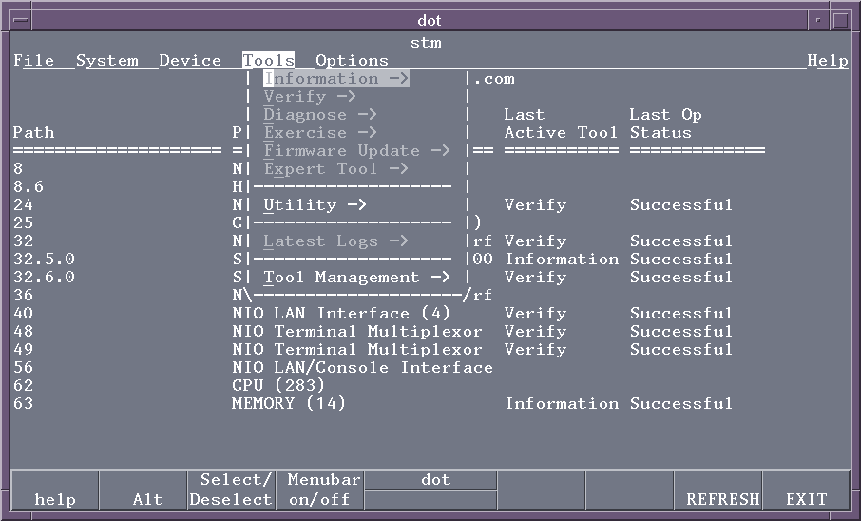
To access the utilities (logtool is a utility), use the up/down arrow keys to move down until utility is highlighted, then press RETURN.
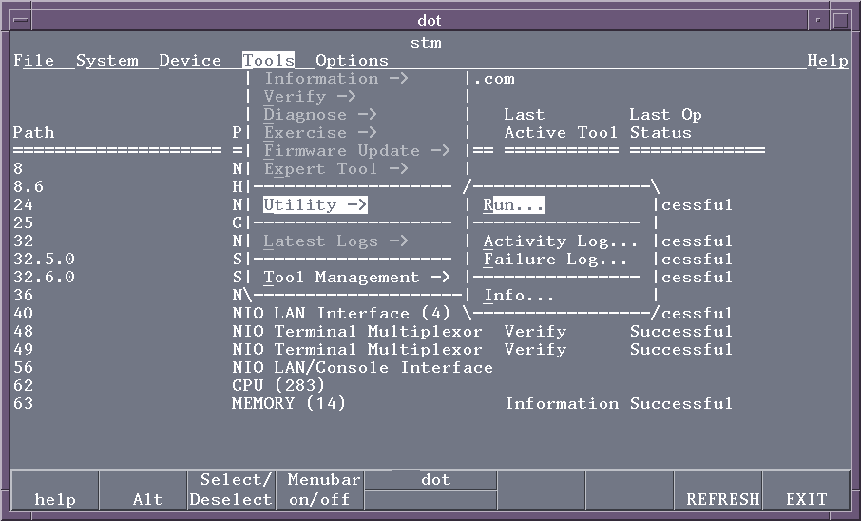
Make sure "run" is highlighted in the next box and press RETURN. Because STM offers several utilities, you are next prompted for the name of the utility to run.
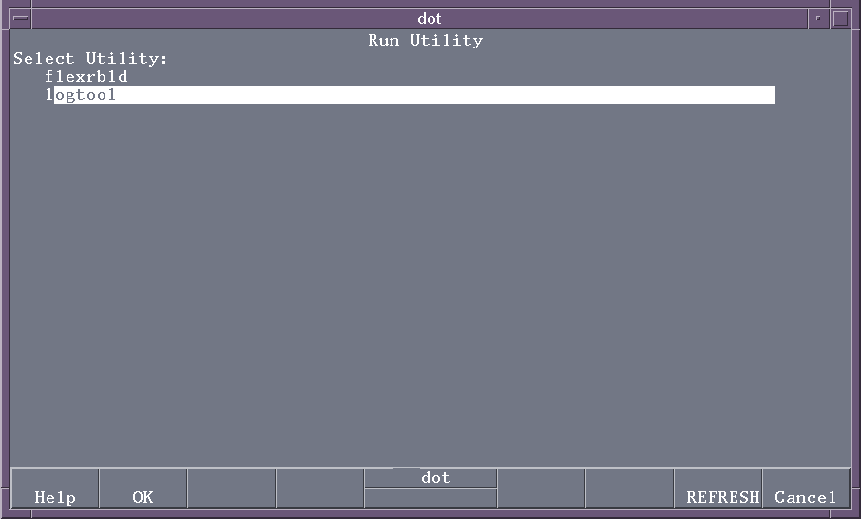
Select the "logtool" entry by using the up/down arrow keys until logtool is highlighted, then press RETURN. The entire line will now be highlighted, then press the "OK" function key. You will now see the initial screen of logtool:

You interact with logtool in mstm the same way as in xstm, with pull-down menus. Output is displayed in the window. Initially, some basic instructions for using logtool are displayed in the window. For more help, use the online help system available through the "Help" pull-down menu.
|
Summary
|
Start in xstm
Start in mstm |
Raw logs
Formatted logs |
Filters
Other tasks |
All the files
Diagnostics HOME |