
When STM is installed on a computer, a logging daemon is activated to monitor recoverable errors that have been detected by the system. For example, the logging daemon monitors I/O errors (detected by drivers). The errors are recorded in raw log files. They are called "raw" because the raw logs have not yet been formatted and it is difficult to read them.
The first step in using logtool is to select a raw log file:
xstm: File | Select Raw | (select desired raw log file)
mstm: File | Select Raw | (select desired raw log file)
cstm: At a UNIX prompt, see what log files are available (ls /var/stm/logs/os); then sr (selectraw).In xstm you would see:
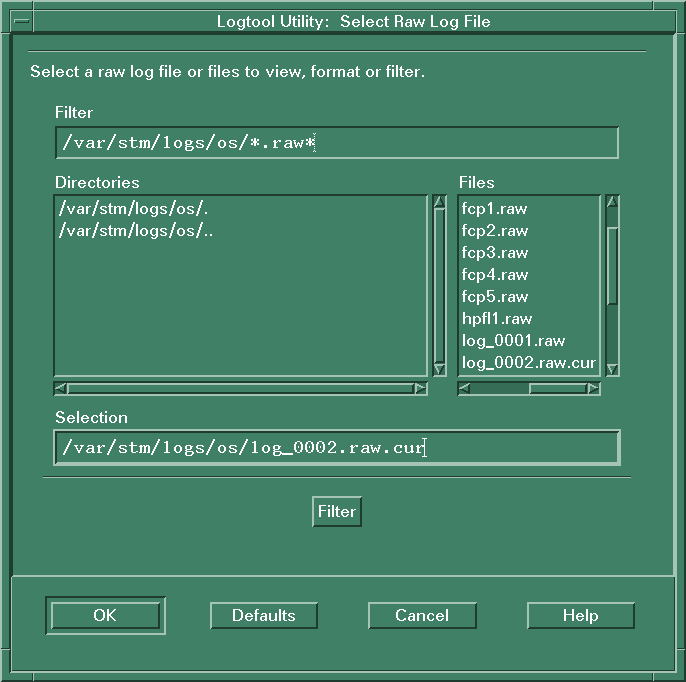
The current log file (the log file currently being written to) is the default. The current log file always ends in "cur". In the example below, the current log file is "log_0002.raw.cur".
NOTE: you may not see a current log file on the computer. A currrent log file is not created until an error is actually logged.
In mstm, the screen is almost the same:
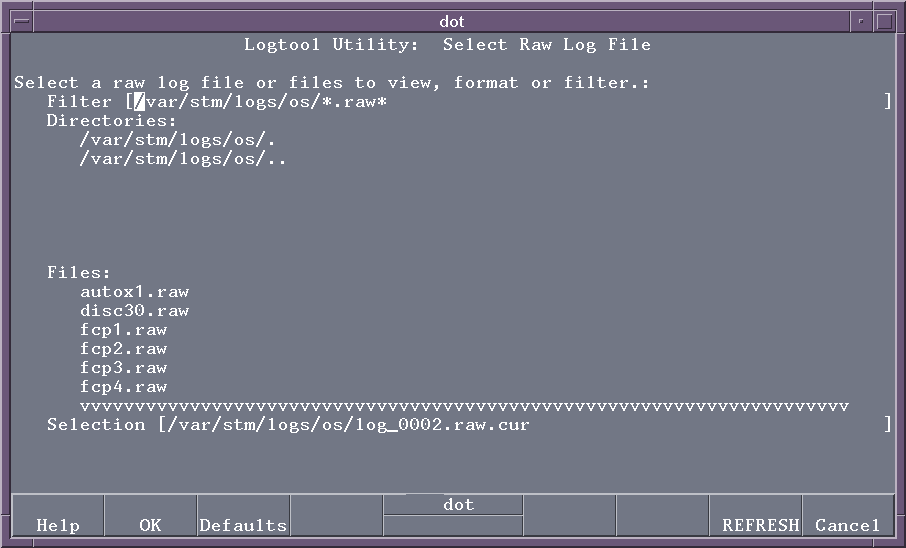
NOTE: Because the xstm and mstm versions of logtool are so similar, we'll only show the xstm versions from this point on in the tutorial.
Now that you've selected a raw log, you want to see what's in it. The quickest way is to look at the summary of the raw log, without doing any formatting.
When you select a raw log file, logtool automatically displays a summary of the events in the log (Logtool versions 2.0 and above).
A summary for a very short log file (13 entries) looks like this. This particular display is from an older log file, "log1.raw".
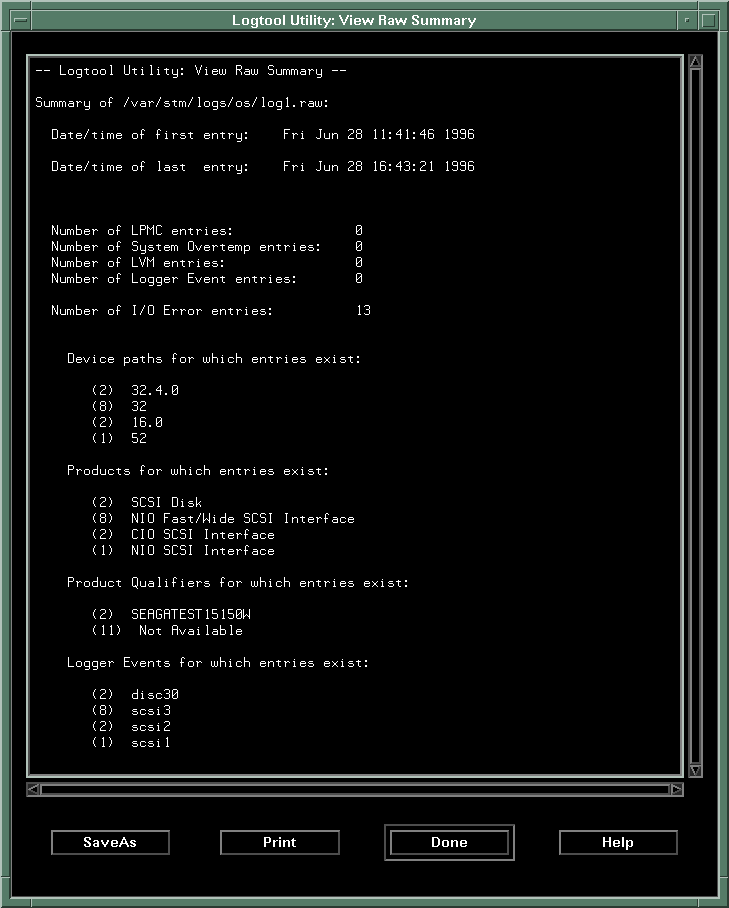
Displaying the Raw Log Summary
If your version of logtool is earlier than 2.0, or if you want to look at the summary at any other time while running logtool, you can display the summary with the command sequence:
xstm: View | Raw Summary
mstm: View | Raw Summary
cstm: rs (rawsummary)
In xstm, you pull down the View Menu, then select "Raw Summary". Then, if you want, you can select "Raw Log" to view the entire log file. Beware -- log files can be very long.
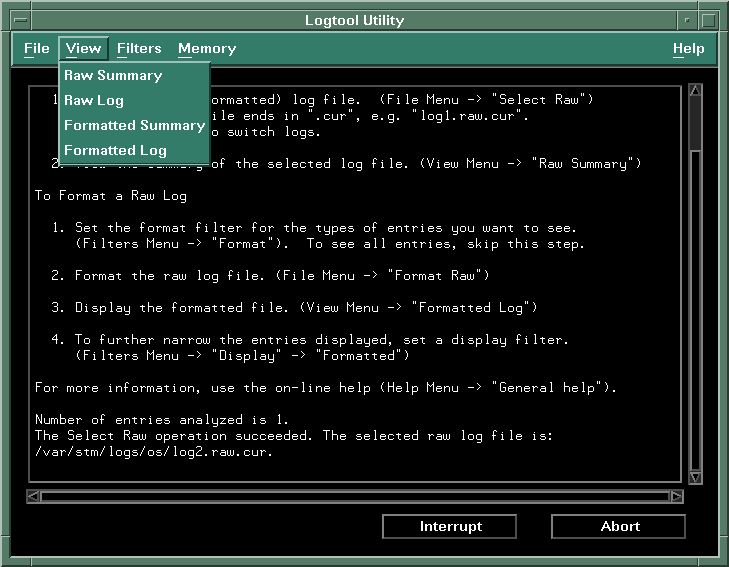
|
Summary
|
Start in xstm
Start in mstm |
Raw logs
Formatted logs |
Filters
Other tasks |
All the files
Diagnostics HOME |