


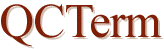 | |||||||||||||||||||||||||||||||||||||
 | |||||||||||||||||||||||||||||||||||||
| (Please see the bottom of this page for important notes.) | |||||||||||||||||||||||||||||||||||||
| Terminal Control Sequences | |||||||||||||||||||||||||||||||||||||
| Esc 1 | 1 | Set tab | |||||||||||||||||||||||||||||||||||
| Esc 2 | 1 | Clear tab | |||||||||||||||||||||||||||||||||||
| Esc 3 | 1 | Clear all tabs | |||||||||||||||||||||||||||||||||||
| Esc I | 1 | Horizontal tab | |||||||||||||||||||||||||||||||||||
| Esc i | 1 | Backtab | |||||||||||||||||||||||||||||||||||
| Esc 4 | 1 | Set left margin | |||||||||||||||||||||||||||||||||||
| Esc 5 | 1 | Set right margin | |||||||||||||||||||||||||||||||||||
| Esc 9 | 1 | Clear all margins | |||||||||||||||||||||||||||||||||||
| Esc E | 1 | Hard reset | |||||||||||||||||||||||||||||||||||
| Esc g | 1 | Soft reset | |||||||||||||||||||||||||||||||||||
| Esc Y | 1 | Display Functions mode on | |||||||||||||||||||||||||||||||||||
| Esc Z | 1 | Display Functions mode off | |||||||||||||||||||||||||||||||||||
| Esc b | 1 | Unlock keyboard | |||||||||||||||||||||||||||||||||||
| Esc c | 1 | Lock keyboard | |||||||||||||||||||||||||||||||||||
| Esc z | 5 | Initiate self test | |||||||||||||||||||||||||||||||||||
| Esc&q 0L | 1 | Unlocks all configuration menus | |||||||||||||||||||||||||||||||||||
| Esc&q 1L | 1 | Locks all configuration menus, in addition to modes: Modify All, Block, Remote, and Auto Linefeed | |||||||||||||||||||||||||||||||||||
| Esc&k 0\ | 5 | Selects HP mode from EM100 mode | |||||||||||||||||||||||||||||||||||
| Esc&k 1\ | 5 | Selects EM100 Mode from HP mode | |||||||||||||||||||||||||||||||||||
| Esc&k 1A | 1 | Auto Linefeed on | |||||||||||||||||||||||||||||||||||
| Esc&k 0A | 1 | Auto Linefeed off | |||||||||||||||||||||||||||||||||||
| Esc&k 1C | 1 | Caps Lock on | |||||||||||||||||||||||||||||||||||
| Esc&k 0C | 1 | Caps Lock off. Note: There are two Caps Lock modes in QCTerm. The "C" sequence sets the global caps lock condition for the PC and sets the Caps Lock light on the keyboard. | |||||||||||||||||||||||||||||||||||
| Esc&k 1D | 1 | Keyboard bell on | |||||||||||||||||||||||||||||||||||
| Esc&k 0D | 1 | Keyboard bell off | |||||||||||||||||||||||||||||||||||
| Esc&k 0J | 5 | 60Hz CRT frame refresh rate | |||||||||||||||||||||||||||||||||||
| Esc&k 1J | 5 | 50Hz CRT frame refresh rate | |||||||||||||||||||||||||||||||||||
| Esc&k 1K | 1 | Auto Keyboard Lock on | |||||||||||||||||||||||||||||||||||
| Esc&k 0K | 1 | Auto Keyboard Lock off | |||||||||||||||||||||||||||||||||||
| Esc&k 1L | 1 | Local Echo on | |||||||||||||||||||||||||||||||||||
| Esc&k 0L | 1 | Local Echo off | |||||||||||||||||||||||||||||||||||
| Esc&k 1M | 1 | Modify All on | |||||||||||||||||||||||||||||||||||
| Esc&k 0M | 1 | Modify All off | |||||||||||||||||||||||||||||||||||
| Esc&k 1P | 1 | Caps on | |||||||||||||||||||||||||||||||||||
| Esc&k 0P | 1 | Caps off. Note: There are two Caps Lock modes in QCTerm. The "P" sequence sets the caps lock condition only for this session and does not affect any other application on the PC, nor does it affect the Caps Lock keyboard light. | |||||||||||||||||||||||||||||||||||
| Esc&k 1Q | 4 | Key click on | |||||||||||||||||||||||||||||||||||
| Esc&k 0Q | 4 | Key click off | |||||||||||||||||||||||||||||||||||
| Esc&k 1R | 1 | Remote mode on | |||||||||||||||||||||||||||||||||||
| Esc&k 0R | 1 | Local mode on | |||||||||||||||||||||||||||||||||||
| Esc&k 1] | 5 | Print/Enter = Select key | |||||||||||||||||||||||||||||||||||
| Esc&k 0] | 5 | Print/Enter = Print key | |||||||||||||||||||||||||||||||||||
| Esc&f 0B | 1 | Store all entries in configuration menus fields, current state of function key labels (except "modes" function keys), tab stops, margins, and user definable key selections for later retrieval. | |||||||||||||||||||||||||||||||||||
| Esc&f 1B | 1 | Restore all values stored by the Esc&f 0B sequence | |||||||||||||||||||||||||||||||||||
| Cursor Control Sequences | |||||||||||||||||||||||||||||||||||||
| Esc*dQ | 1 | Cursor on | |||||||||||||||||||||||||||||||||||
| Esc*dR | 1 | Cursor off | |||||||||||||||||||||||||||||||||||
| Esc*d0Q | 1 | Selects underline cursor | |||||||||||||||||||||||||||||||||||
| Esc*d1Q | 1 | Selects block cursor | |||||||||||||||||||||||||||||||||||
| Esc A | 1 | Cursor up | |||||||||||||||||||||||||||||||||||
| Esc B | 1 | Cursor down | |||||||||||||||||||||||||||||||||||
| Esc C | 1 | Cursor right | |||||||||||||||||||||||||||||||||||
| Esc D | 1 | Cursor left | |||||||||||||||||||||||||||||||||||
| Esc H | 1 | Cursor home up | |||||||||||||||||||||||||||||||||||
| Esc h | 1 | Cursor home up (ignoring transmit fields) | |||||||||||||||||||||||||||||||||||
| Esc F | 1 | Cursor home down | |||||||||||||||||||||||||||||||||||
| Esc G | 1 | Move cursor to left margin | |||||||||||||||||||||||||||||||||||
| Esc ` | 1 | Sense cursor position (screen relative) | |||||||||||||||||||||||||||||||||||
| Esc a | 1 | Sense cursor position (absolute) | |||||||||||||||||||||||||||||||||||
| Esc&a<col>c<row>Y | 1 | Moves the cursor to column col and screen row on the screen (screen relative addressing) | |||||||||||||||||||||||||||||||||||
| Esc&a<col>c<row>R | 1 | Moves the cursor to column col and row in display memory (absolute addressing) | |||||||||||||||||||||||||||||||||||
| Esc&a ±<col>c±<row>Y | 1 | Moves the cursor to column col and row (on the screen) relative to its present position (col and row are signed integers). A positive number indicates right or upward movement and a negative number indicates left or downward movement. | |||||||||||||||||||||||||||||||||||
| Esc&a ±<col>c±<row>R | 1 | Moves the cursor to column col and row relative its present position in display emeory (col and row are signed integers). A positive number indicates right or upward movement and a negative number indicates left or downward movement. | |||||||||||||||||||||||||||||||||||
| Esc&x 1C | 1 | Turn on Send Cursor Position mode | |||||||||||||||||||||||||||||||||||
| Esc&x 0C | 1 | Turn off Send Cursor Position mode | |||||||||||||||||||||||||||||||||||
| Display Control Sequences | |||||||||||||||||||||||||||||||||||||
| Esc&w 12F | 2 | Turns on display | |||||||||||||||||||||||||||||||||||
| Esc&w 13F | 2 | Turns off display | |||||||||||||||||||||||||||||||||||
| Esc S | 1 | Roll up | |||||||||||||||||||||||||||||||||||
| Esc T | 1 | Roll down | |||||||||||||||||||||||||||||||||||
| Esc U | 1 | Next page | |||||||||||||||||||||||||||||||||||
| Esc V | 1 | Previous page | |||||||||||||||||||||||||||||||||||
| Esc&w 6f 80X | 1 | Selects 80-column display (default) | |||||||||||||||||||||||||||||||||||
| Esc&w 6f 132X | 1 | Selects 132-column display | |||||||||||||||||||||||||||||||||||
| Esc&w 6f 200X | 1 | Selects 200-column display (QCTerm only) | |||||||||||||||||||||||||||||||||||
| Esc*d 0E | 1 | Normal display (default) | |||||||||||||||||||||||||||||||||||
| Esc*d 1E | 1 | Inverse display | |||||||||||||||||||||||||||||||||||
| Esc&k 0[ | 5 | Smooth scroll off | |||||||||||||||||||||||||||||||||||
| Esc&k 1[ | 5 | Smooth scroll on | |||||||||||||||||||||||||||||||||||
| Esc l | 1 | Memory Lock mode on | |||||||||||||||||||||||||||||||||||
| Esc m | 1 | Memory Lock mode off | |||||||||||||||||||||||||||||||||||
| Editing Sequences | |||||||||||||||||||||||||||||||||||||
| Esc J | 1 | Clear display from cursor to end of memory | |||||||||||||||||||||||||||||||||||
| Esc K | 1 | Clear line from cursor to end of line | |||||||||||||||||||||||||||||||||||
| Esc L | 1 | Insert line | |||||||||||||||||||||||||||||||||||
| Esc M | 1 | Delete line | |||||||||||||||||||||||||||||||||||
| Esc N | 1 | Start Insert Character with wraparound mode | |||||||||||||||||||||||||||||||||||
| Esc Q | 1 | Start Insert Character (without wraparound) | |||||||||||||||||||||||||||||||||||
| Esc R | 1 | End Insert Character mode | |||||||||||||||||||||||||||||||||||
| Esc O | 1 | Delete character with wraparound | |||||||||||||||||||||||||||||||||||
| Esc P | 1 | Delete character (without wraparound) | |||||||||||||||||||||||||||||||||||
| Esc&s 1B | 1 | Selects YES for the SPOW (B) field of the Terminal Configuration menu | |||||||||||||||||||||||||||||||||||
| Esc&s 0B | 1 | Selects NO for the SPOW (B) field of the Terminal Configuration menu | |||||||||||||||||||||||||||||||||||
| Esc&s 1C | 1 | Selects YES for the InhEolWrp (C) field of the Terminal Configuration menu | |||||||||||||||||||||||||||||||||||
| Esc&s 0C | 1 | Selects NO for the InhEolWrp (C) field of the Terminal Configuration menu | |||||||||||||||||||||||||||||||||||
| Format Mode Sequences | |||||||||||||||||||||||||||||||||||||
| Esc W | 1 | Format mode on | |||||||||||||||||||||||||||||||||||
| Esc X | 1 | Format mode off | |||||||||||||||||||||||||||||||||||
| Esc [ | 1 | Starts an unprotected field | |||||||||||||||||||||||||||||||||||
| Esc { | 1 | Starts a transmit-only field | |||||||||||||||||||||||||||||||||||
| Esc ] | 1 | Ends an unprotected field | |||||||||||||||||||||||||||||||||||
| Status Sequences | |||||||||||||||||||||||||||||||||||||
| Esc ^ | 1 | Return terminal primary status | |||||||||||||||||||||||||||||||||||
| Esc ~ | 1 | Return terminal secondary status | |||||||||||||||||||||||||||||||||||
| Esc *s^ | 1 | Returns a five-byte string indicating the terminal identity: 70092 | |||||||||||||||||||||||||||||||||||
| Esc *s1234<x>^ | 1 | Returns a version-identifying string in the form: QCTERM-V3.2, where <x> is any numeric character, 0-9. | |||||||||||||||||||||||||||||||||||
| Esc *s<x>^ | 1 |
Returns terminal capabilities
| |||||||||||||||||||||||||||||||||||
| Esc *y^ | 1 | Returns downloadable character set capabilities | |||||||||||||||||||||||||||||||||||
| Esc&p 4^ | 1 | Requests the status of the printer | |||||||||||||||||||||||||||||||||||
| Remapping the Enter Keys | |||||||||||||||||||||||||||||||||||||
| Esc &f1m149P<!154> | 1 | Keyboard Enter = Enter | |||||||||||||||||||||||||||||||||||
| Esc &f1m149P<!149> | 1 | Keyboard Enter = Return | |||||||||||||||||||||||||||||||||||
| Esc &f1m149P<> | 1 | Keyboard Enter = Return | |||||||||||||||||||||||||||||||||||
| Esc &f211P<!149> | 1 | Numeric Enter = Return | |||||||||||||||||||||||||||||||||||
| Esc &f211P<!154> | 1 | Numeric Enter = Enter | |||||||||||||||||||||||||||||||||||
| Esc &f211P<!150> | 1 | Numeric Enter = Tab | |||||||||||||||||||||||||||||||||||
| Esc &f211P<!211> | 1 | Numeric Enter = Tab | |||||||||||||||||||||||||||||||||||
| Esc &f211P<> | 1 | Numeric Enter = Tab | |||||||||||||||||||||||||||||||||||
| Esc &fR | 1 |
Resets the Enter keys so that Keyboard Enter = Return and Numeric Enter = Return | |||||||||||||||||||||||||||||||||||
| Esc &f1S | 1 |
"Smart Return ON". When in Block Mode, and the "Smart Return" attribute is
enabled, the Keyboard Enter key automatically becomes an HP ENTER key.
When a Block Mode screen is exited, the Keyboard Enter key drops back to
its default mode. (QCTerm only) | |||||||||||||||||||||||||||||||||||
| Esc &f0S | 1 | "Smart Return OFF". (QCTerm only) | |||||||||||||||||||||||||||||||||||
| Data Transfer Operations Sequences | |||||||||||||||||||||||||||||||||||||
| Esc f | 4 | Disconnect modem (lowers DTR line for two seconds) | |||||||||||||||||||||||||||||||||||
| Esc @ | 1 | Pauses the terminal for one second | |||||||||||||||||||||||||||||||||||
| Esc 0 | 1 | Copy terminal memory to the currently selected destination(s) | |||||||||||||||||||||||||||||||||||
| Esc d | 1 | Sends a block of data to the computer. The block starts at the cursor position and ends at a block terminator or the end of terminal memory. | |||||||||||||||||||||||||||||||||||
| Esc&p B or 0B | 4 | Copy cursor line from display to printer | |||||||||||||||||||||||||||||||||||
| Esc&p F or 0F | 4 | Copy display, from cursor line to last displayed line, to printer. | |||||||||||||||||||||||||||||||||||
| Esc&p M or 0M | 4 | Copy memory, from cursor line to end of display memory to printer. | |||||||||||||||||||||||||||||||||||
| Esc&p 3D (or 3U) | 1 |
Selects display as the destination device. Please see the notes at the bottom of this section. | |||||||||||||||||||||||||||||||||||
| Esc&p 4D (or 4U) | 1 |
Selects printer as the destination device. Please see the notes at the bottom of this section. | |||||||||||||||||||||||||||||||||||
| Esc&p 5D (or 5U) | 1 |
Selects disc file as the destination device. Please see the notes at the bottom of this section. | |||||||||||||||||||||||||||||||||||
| Esc&p 6D (or 6U) | 1 |
Selects printer as the destination device. (identical to the 4D sequence) Please see the notes at the bottom of this section. | |||||||||||||||||||||||||||||||||||
| Esc&p <x> W <datastring> | 2 | Transfers <x> bytes of the data string from the computer to the selected destination device in binary form (<x> is a decimal value in the range 1-256) | |||||||||||||||||||||||||||||||||||
| Esc&p W<datastring> | 2 | Transfers the data string in ASCII form, from the computer to the printer selected as the destination device. The string is terminated either by the 256th byte or by an ASCII line feed character. | |||||||||||||||||||||||||||||||||||
| Esc&p <y><a>d<b>D | 2 |
Copies <y> amount of data to destination devices <a> and
<b>. As many destinations as desired can be specified.
| |||||||||||||||||||||||||||||||||||
| Esc&p <x>d<y>p<z>C | 1 |
Performs action <z> on external device <x>
| |||||||||||||||||||||||||||||||||||
| Esc%p <a>f<b>h<c>N | 1 | Sets printing parameters for your PC's printer. <a> sets output font size, 1-24 points. <b> 1 = indicates presence of QCTerm page headers, 0 = no headers. <c> sets number of print copies, 1-99. (QCTerm only) Notes: In the very earliest HP terminals, internal tape drives were present. The commands such as "advance tape", "skip eof", etc. to drive those devices were marked with a "u" (unit) designation. Transfer operations were marked with an "s" (source) and "d" (destination) designations. Over the years, with the disappearance of the terminal-based tape drives and the number of HP terminal emulators that have been built, the "d" and "u" designations have become confused. Although HP no longer supports the "u" designation, Reflection does, and thus so do we. In effect, the "u" and "d" designations have now become equivalents of one another. The same is true of the "4d" and "6d" designations. Originally, the "4" value represented the terminal's external printer and the "6" the later (on some models) internal printer. These two values are now also considered to be equivalents in your PC. | |||||||||||||||||||||||||||||||||||
| Data Terminal Configuration Sequences | |||||||||||||||||||||||||||||||||||||
| Esc&k 1B | 1 | Block mode on | |||||||||||||||||||||||||||||||||||
| Esc&k 0B | 1 | Block mode off | |||||||||||||||||||||||||||||||||||
| Esc&k 0I | 1 | Data byte = 7 data bits and one parity bit | |||||||||||||||||||||||||||||||||||
| Esc&k 1I | 1 | Data byte = 8 data bits (no parity bit) | |||||||||||||||||||||||||||||||||||
| Esc&s 1A | 1 | Selects YES for the Xmit Fnctn (A) field | |||||||||||||||||||||||||||||||||||
| Esc&s 0A | 1 | Selects NO for the Xmit Fnctn (A) field | |||||||||||||||||||||||||||||||||||
| Esc&s 1D | 1 | Selects LINE for the Line/Page (D) field | |||||||||||||||||||||||||||||||||||
| Esc&s 0D | 1 | Selects PAGE for the Line/Page (D) field | |||||||||||||||||||||||||||||||||||
| Esc&s 1G | 1 | Selects YES for the InhHndShk (G) field | |||||||||||||||||||||||||||||||||||
| Esc&s 0G | 1 | Selects NO for the InhHndShk (G) field | |||||||||||||||||||||||||||||||||||
| Esc&s 1H | 1 | Selects YES for the Inh DC2 (H) field | |||||||||||||||||||||||||||||||||||
| Esc&s 0H | 1 | Selects NO for the Inh DC2 (H) field | |||||||||||||||||||||||||||||||||||
| Esc&s 1N | 1 | Selects YES for the Esc Xfer (N) field | |||||||||||||||||||||||||||||||||||
| Esc&s 0N | 1 | Selects NO for the Esc Xfer (N) field | |||||||||||||||||||||||||||||||||||
| Alternate Character Set Selection | |||||||||||||||||||||||||||||||||||||
| Esc )<x> | 3 |
Selects <x> as the character set
| |||||||||||||||||||||||||||||||||||
| Function Key Sequences | |||||||||||||||||||||||||||||||||||||
| Esc p | 1 | Default definition for user definable function key F1 | |||||||||||||||||||||||||||||||||||
| Esc q | 1 | Default definition for user definable function key F2 | |||||||||||||||||||||||||||||||||||
| Esc r | 1 | Default definition for user definable function key F3 | |||||||||||||||||||||||||||||||||||
| Esc s | 1 | Default definition for user definable function key F4 | |||||||||||||||||||||||||||||||||||
| Esc t | 1 | Default definition for user definable function key F5 | |||||||||||||||||||||||||||||||||||
| Esc u | 1 | Default definition for user definable function key F6 | |||||||||||||||||||||||||||||||||||
| Esc v | 1 | Default definition for user definable function key F7 | |||||||||||||||||||||||||||||||||||
| Esc w | 1 | Default definition for user definable function key F8 | |||||||||||||||||||||||||||||||||||
| Esc j | 1 | Display user key menu and begin user key definition mode (modified from normal presentation) | |||||||||||||||||||||||||||||||||||
| Esc k | 1 | End User Key Definition mode and restore normal display | |||||||||||||||||||||||||||||||||||
| Esc& j<x> | 1 |
Performs operation <x>
| |||||||||||||||||||||||||||||||||||
| Esc&j<x>L<message> | 1 | Remove the key labels from the screen and display the character string <message> of length <x>. Depending on the selections made with the Esc&j<x>D sequence (below), the terminal may beep at the end of the displayed message. | |||||||||||||||||||||||||||||||||||
| Esc&j C | 1 | Remove <message> from the screen and restore the current key labels. | |||||||||||||||||||||||||||||||||||
| Esc&f<attr>a<key>k <lbl len>d<str len>L <label><string> |
1 |
Defines the attributes for the function key <key>
| |||||||||||||||||||||||||||||||||||
| Esc&j <x>D | 1 |
<x> selects combinations of: (i) bell rings after the message is
displayed, (ii) CR transmitted, and/or (iii) function key labels restored
| |||||||||||||||||||||||||||||||||||
| Esc&f <x>E | 1 |
Executes the function assigned to function key <x>
| |||||||||||||||||||||||||||||||||||
| Display Enhancement Sequences | |||||||||||||||||||||||||||||||||||||
| Esc&d<char> | 1 |
Selects the display enhancement indicated by <char> to begin at
the present cursor position
| |||||||||||||||||||||||||||||||||||
| Esc&ds <char> | 1 | Enables a security field and any other enhancements selected by <char>. | |||||||||||||||||||||||||||||||||||
| QCTerm Debug Sequences | |||||||||||||||||||||||||||||||||||||
| Esc&k1234X | 1 |
Begins communications debug mode. All incoming and outgoing data is
logged into the file c:\aics\temp\debug.txt, a standard ASCII text file.
When communications debug mode is on, the communications panel at the
bottom of QCTerm's screen lights up in red. (Disabled in version 0.90q & higher) | |||||||||||||||||||||||||||||||||||
| Esc- | 1 |
Resets the debug mode listed above. (Disabled in version 0.90q & higher) | |||||||||||||||||||||||||||||||||||
Notes on Current Status (middle column above)
of Display Enhancement Sequences
Spaces are shown in some of the escape sequences above for clarity, however no space should be used in escape sequences, unless specifically shown as an integral part of the sequence. To indicate that a space is required in a sequence, the sequence is written as Sp. Optional parameters are placed within angle brackets, < >. The only exception to this notation occurs in the Enter Key remapping escape sequences. The angle brackets there are an integral part of the sequences. If the body of an escape code consists of more than one character set and ends in a letter, the terminating letter must be capitalized; otherwise the escape code will not be recognized as such. For example, Esc&dA (not Esc&da). |
|||||||||||||||||||||||||||||||||||||

QCTerm Brief Explanation