


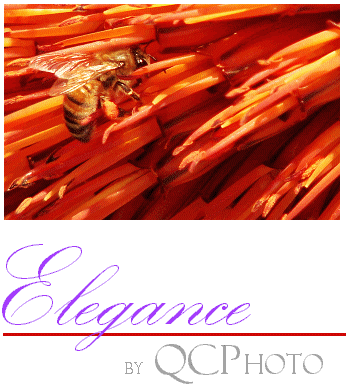
Troubleshooting Elegance




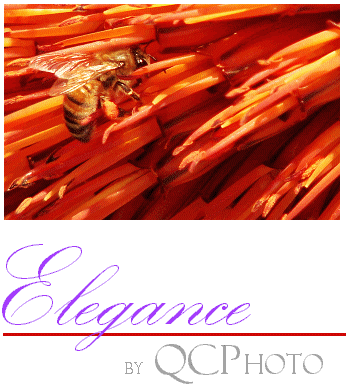

 Error Messages
The only error message that you're likely to see when using
Elegance is:
Error Messages
The only error message that you're likely to see when using
Elegance is:
 The Blend Went Away and All I See are Screen "Flips"
The Blend Went Away and All I See are Screen "Flips"
Elegance was designed to play out the blended intermediate images that it creates at 25 frames per second, about the same speed as a movie is played. However, not all of the video cards that are in PCs can sustain this framing rate. If the rate falls below 12 frames per second, a simple "flip" transition looks better than a poorly done blend, thus Elegance changes over to the flip transition. If this happens, it is because we measured the bandwidth of your video card and found that it did not have sufficient power to display the intermediate frames on your screen quickly enough. While there is obviously no "cure" for this problem, if you are using Elegance for commercial purposes, you can ameliorate the problem a bit (or perhaps even completely eliminate it) by reducing the PC's screen resolution settings. Smaller screen resolutions simply mean that the video card has to transfer fewer bytes and thus may be able to keep up better.  After the First Picture, the Screen Just Goes Black
After the First Picture, the Screen Just Goes Black
If this occurs, it is because Elegance has sensed an excessive amount of disc activity ("disc thrashing"). Under these conditions, the screen is rendered black and Elegance simply halts its internal operations. We don't want to add to your PC's load on its discs by continuing to run. A screensaver isn't that important. If your PC has too little RAM to run Elegance without this disc thrashing, there is no cure other than adding more memory to your machine. But if the cause of the disc thrashing was a temporary condition due to a background program running in competition with Elegance, then this "go-to-black" condition will be reset the next time that the screensaver is invoked and normal operations will be restored.  Asking for Help
Asking for Help
Elegance will create a detailed log of its activities if a debug log file is first created by you. To create this file, bring up the Notepad editor and save the empty file to the C:\ root as: |
